Quick-render to JPEG/TIFF
The Quick Render button partially automates repetitive or systematic render operations for JPEG and TIFF output. For instance, it can automatically generate target file names using a customizable template scheme that can include unique version numbers, project names, dates, or other tokens. You can also configure it to update the XMP for the original file and/or close the file after rendering.
In addition, the Quick Render button will be pre-initialized to an existing JPEG or TIFF file location if you use the "Re-edit original" command either explicitly or implicitly when sending an image from another application. This can make it more convenient to use Photo Ninja as an external editor for some applications.
The Quick Render function is a companion to the "Render as" button, which is comparable to a "save as" function and can be more appropriate if you have to specify different render settings on a case-by-case basis.
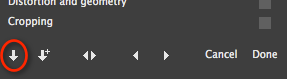
Configuring the button
Before using the Quick Render button, you should configure it. Right-click or control-click on the button to display the popup menu:
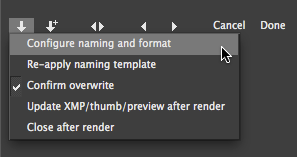
The configuration dialog is nearly identical to the Render As dialog, described in detail here. (However, the configuration dialog and the Render As dialog maintain separate settings.) The default configuration specifies a full-resolution JPEG with a unique version number appended to the original file name. You can easily create a custom naming scheme, or choose an existing one from the drop-down list in the configuration dialog.
How the target file is selected
If you hover the mouse over the button, you will see a tooltip that indicates the current target path for the Quick Render function.

The target path is chosen as follows:
- When you open a RAW file or other original file normally, the target file name and file options are generated automatically using the template and settings you specify in the configuration dialog.
- After you render a file by clicking on the button or by using the Render As button, subsequent invocations of the Quick Render button will re-use the same target. The icon for the button will change to include a dot, which indicates that the target already exists and will be overwritten.
- If you use the "Re-edit original" command on a JPEG/TIFF to re-edit a raw file, then the target will be initialized to the same JPEG/TIFF. The icon for the button will show a dot indicating that the file already exists and will be overwritten.
Here are the two variants of the Quick Render icon:
You can use the "Re-apply naming template" command (in the right-click menu) to regenerate the name from the configuration dialog settings. This can work particularly well if the template uses a variant of the '{Uniq}' token, which will generate a new file name version that doesn't already exist on disk.
Tip: You can use the "Command-S" keyboard shortcut to invoke the Quick Render function. (This shortcut is temporarily disabled if you are adjusting a filter.)
Tip: Once you set up the configuration dialog the way you want it, create a preset. That way, if you ever need to make a temporary change, you can easily go back to your normal settings.
Note: The '{Seq}' template token variants might not be a good fit for the Quick render function. Currently, the Quick Render function's counter for the {Seq} template will be incremented each time you open an image, whether or not you actually save the image. The '{Uniq}' token variants are recommended instead; they generate the lowest sequence number necessary to avoid a collision with an existing file.