Rendering to JPEG/TIFF
To save your work to a JPEG or TIFF file, click on the "Render..." button at the bottom of the filter selector panel:
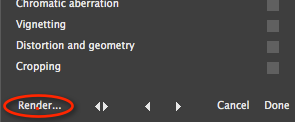
The dialog that pops up might look a little intimidating at first, but it is actually straightforward.
The Preset dropdown at the top is a convenient way to manage rendering settings:
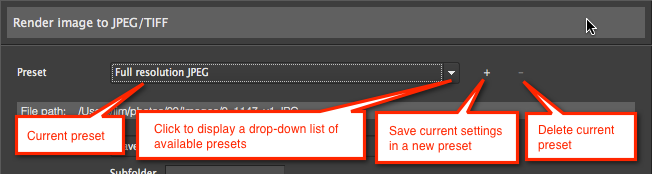
The folder path is specified separately from the file name. You can select it from a list, type it directly (with auto-completion), or browse to it with a chooser dialog.
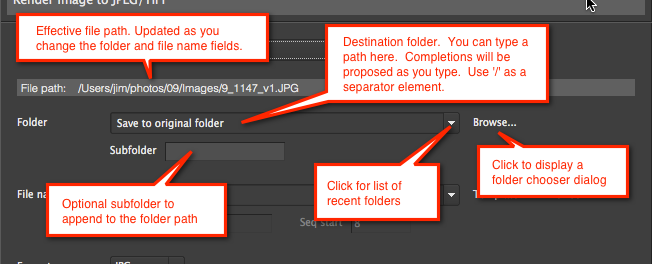
You can specify a filename or a naming template. A template will automatically generate a filename for you each time you use the dialog, using a specified pattern.
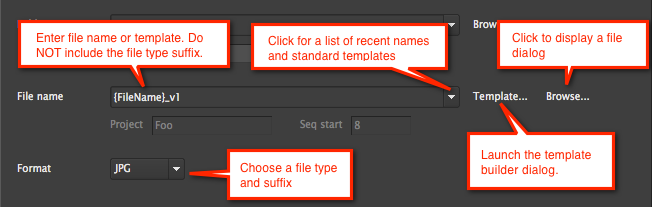
Several output options are available. These will be slightly different depending on whether you have selected JPEG or TIFF as the output file type.
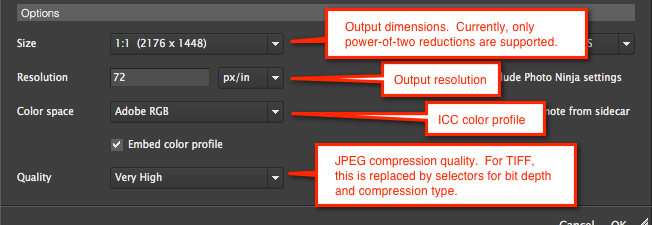
You can specify what metadata to embed in the output file, and whether to save the adjustments that you applied to the image:
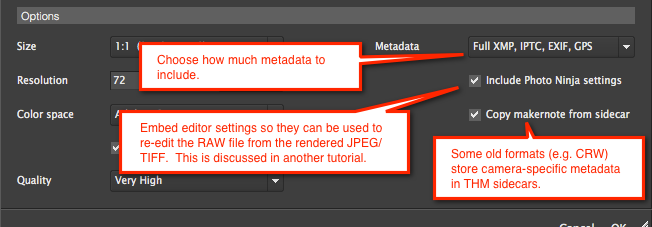
Once you have everything the way you want, click "OK" and the file will be rendered.
Tip: If you right-click on the "Render..." button after an initial render, a pop-up menu will allow you to render without displaying the dialog, and with the option to close the image after rendering:
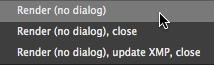
Tip: If you tend to use the same rendering settings repeatedly, save them in a preset. This can be especially useful in combination with a filename template.
Note: Normally, the render dialog remembers settings across invocations. However, there are some cases (notably the "Re-edit original" command) which can override this behavior.