Global presets and defaults
Global presets allow you to and apply preconfigured settings for multiple filters at once. In addition, when you open an image, a designated default preset is applied. Global presets are accessed through the "Preset..." button above the master filter list, and defaults are configured with the "Defaults..." button:
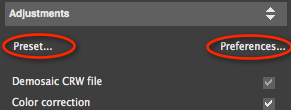
When you click on the "Preset..." button, the Global Preset dialog appears:
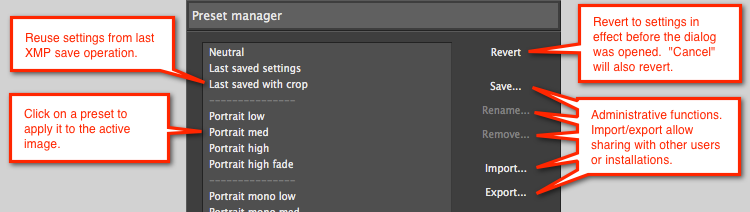
The builtin profiles typically include settings for color enhancement, global contrast, detail enhancement, and chroma noise reduction:
- The "Neutral" style disables color enhancement. The resulting color should be colorimetrically accurate (if white balance is correct) but will typically look a bit flat.
- The "Portrait" styles enhance colors with special treatment for skin tones. The "Medium" and "High" variants also apply negative detail enhancement (smoothing). The "Portrait Low" style is usually a "safe" all-around preset.
- The "Scenic" styles are intended to enhance color in landscapes and other images where skin tones don't need to be protected. They also enhance detail.
- The "Low", "Medium", and "High" variants apply different strengths of contrast curves and color intensity.
- The "Monochrome" styles apply a black-and-white conversion.
To create a new preset, launch the Presets dialog and click on the "Save..." button. This will display another dialog where you can specify what settings to include in the new preset:
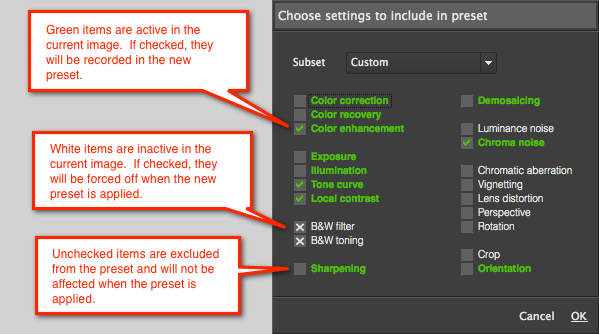
You can use the Defaults panel to change the default global preset and some other settings. You can choose different presets for RAW, unprocessed JPEG, and unprocessed TIFF:
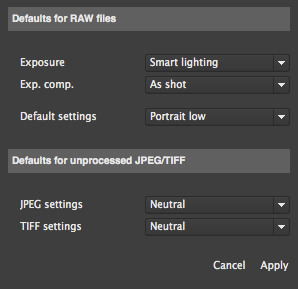
Photo Ninja uses heuristics to try to identify unprocessed JPEG and TIFF files (that is, files that haven't already been edited). For processed JPEG/TIFF, the Neutral style is applied.
NOTE: When you first install Photo Ninja, the default global preset is set to "Portrait Low" for RAW files, and to "Neutral" for JPEG/TIFF.
NOTE: If you create a global preset, consider whether it will be used only for special uses or for a broad range of images. If you intend the preset for general use, you might want certain filters to be set to automatic ("Smart Preset") mode.